Modules and password security
使用 aws module 的好處
為何許多開源的 terraform module 內部使用的都是其他的 module,而不是從 resource 單位開始?
如何建立一個 module
- 根據最常出現的使用情劇與需求
- 專注於業務的需求與抽象,雃後把實作(terraform resource) 在 module 中組合實作出來
- module 也需要考慮 resource 之間的 architecture
- 也要考慮到觀禮是否方便?使用上是否安全?
ex. 我們需求是產生一個 IAM User
- 正常的實作就是寫一個
resource.aws_iam_user達成需求 - 更好的實作是:除了
iam_user外,加上- 一定會需要配權限,應搭配
iam_group+iam_policy - pgp encrypt 讓資料更安全
password_policy增加密碼安全- …等
- 一定會需要配權限,應搭配
- 比起單一一個
iam_user思考的更全面,更接近最佳實踐
在這次的 Best Practice 追尋之旅中,我們會帶大家去看其他團隊所寫出的 terraform module
- 目前已經看了
- aws 的 terraform module
- gruntwork 的 terraform module design (我們沒看到 private module,只是跟隨文件自己刻)
- 這些有多年企業解決方案經驗的團隊,寫出來的 terraform module 都會考量許多 security 方面的問題
- 這也是我們前十篇都在專注的方向
一般來說,一個好 module 會帶來很多好處
- 精簡 .tf code,透過 terraform function 與判斷式來產生 resource
- 整合不同 resource 使用時要輸入的 input
- 可以引導使用者的 architecture 設計
能符合需求,參數方便使用,內容邏輯清楚的 module 就是好 module
然而要寫好一個 module 需要很多經驗,不僅要對 aws 元件,架構都很熟悉,還要考量管理與安全。我們有機會再來分享。
為什麼要花這麼多時間講 account / iam / security 的基礎設定? 因為人家寫出來的就是這麼的安全,開頭直接立於不被駭之地
昨天使用 reset root IAM user 的密碼,並使用 pgp key 加密保護,今天要進一步強化 IAM 的安全性,包括
- 強化 password policy
- 增加跨帳號 iam role 的 assume permission
- 增加 MFA
本日進度
- root 中設定 IAM User
- 將手動產生的 Administrator 的 IAM User import terraform 中
- 補上 root account IAM Policy
- 補上 root account IAM Group
- reset root account IAM user login profile & pgp key
- root account password policy
- aws cross account iam role delegation
- root account MFA policy
賽後文章會整理放到個人的部落格上 http://chechia.net/

password policy
密碼強度的重要性不需要再強調,強迫 user 使用高強度的密碼並且定期更新,才能將地安全風險 想要透過 web console 修改 password policy 的朋友可以看aws doc: setting account password policy。我們這邊會使用 terraform 配置
修改 terragrunt-infrastructure-modules
- 注意:昨天在
module.iam_user設定的是 login profile 的 password,是管理員配給 user 的第一把 password,並且登入後必須更換密碼 - 今天要設置的是之後的重設密碼都要遵循的規範
如果想要強化密碼管理
- 更長的密碼
- 更多限制
- 定期更新
首先先更改 terraform module,開啟 password policy
- 增加
resource.aws_iam_account_password_policy - 增加 input variable,將 variable 往從上層 input variable 接進來,讓我們可以在最上層調整
- 可以設定密碼壽命,default 90 天
- 可以設定最小密碼長度,default 32 字元
- 其他 policy 參數都寫死固定
- 需要數字,大小寫英文
- 允許使用者在密碼過期前重設密碼
- 密碼過期就鎖住帳號不給登入,要請 admin 來 reset
# aws_iam_account_password_policy.tf
resource "aws_iam_account_password_policy" "strict" {
allow_users_to_change_password = true
minimum_password_length = var.minimum_password_length
hard_expiry = true
max_password_age = var.max_password_age
require_lowercase_characters = true
require_numbers = true
require_uppercase_characters = true
require_symbols = true
password_reuse_prevention = 0
}
# variables.tf
variable "minimum_password_length" {
type = number
description = "The number of days that an user password is valid."
default = 32
}
variable "max_password_age" {
type = number
description = "Minimum length to require for user passwords."
default = 90
}
進行 terragrunt plan,沒問題的話就可以直接 apply
aws-vault exec terraform-30day-root-iam-user --no-session -- terragrunt plan
Terraform used the selected providers to generate the following execution
plan. Resource actions are indicated with the following symbols:
+ create
Terraform will perform the following actions:
# aws_iam_account_password_policy.strict will be created
+ resource "aws_iam_account_password_policy" "strict" {
+ allow_users_to_change_password = true
+ expire_passwords = (known after apply)
+ hard_expiry = true
+ id = (known after apply)
+ max_password_age = 90
+ minimum_password_length = 32
+ password_reuse_prevention = 0
+ require_lowercase_characters = true
+ require_numbers = true
+ require_symbols = true
+ require_uppercase_characters = true
}
Plan: 1 to add, 0 to change, 0 to destroy.
aws-vault exec terraform-30day-root-iam-user --no-session -- terragrunt apply
注意更改密碼的副作用
- 由於更改 password policy 是整個 account 通用的,所以也會影響到 administrator 的 password
- 雖然影響 password,但不影響 access key,所以 terraform 可以正常工作
Apply passsword policy 後,我們使用原先的密碼走 aws web console 登入看看
- 可以使用現有密碼登入
- 嘗試從右上角 User -> security credentials -> change password,可以發現新的 password policy 已經更新了
- 我們便手動更改密碼,以符合新的 password policy
- 更改密碼完成記得存在密碼儲存器中
- 個人習慣耕買密碼完成後,都重新登入,再登入一次,確定密碼正確,權限也沒問題
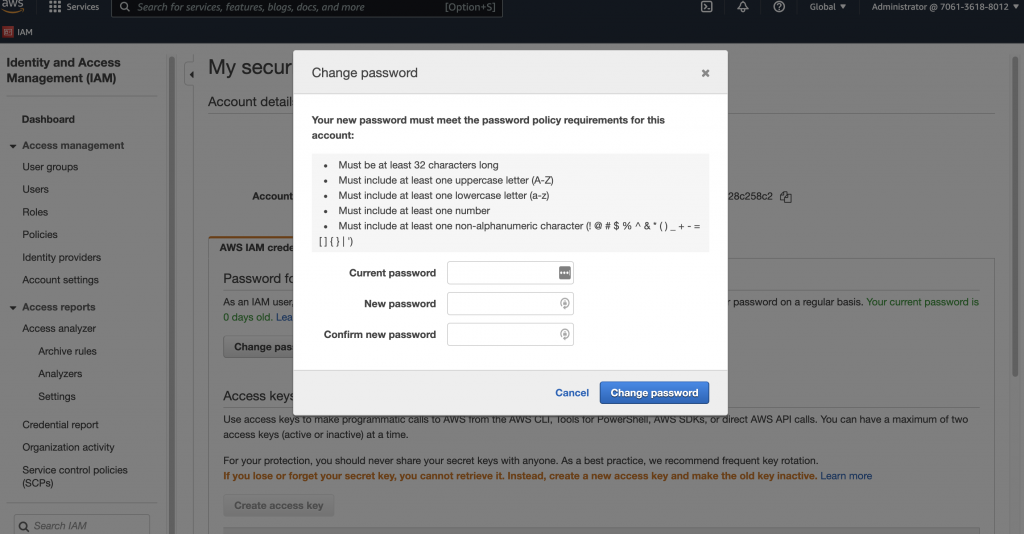
MFA for me
接著我們可以為自己的 IAM User 啟用 MFA 裝置
在右上角 User -> security credentials -> MFA
- 點選 Assign MFA Device
- 選擇 virtual MFA Device,我們這邊示範使用 google authenticator app
- 畫面上出現 MFA key 的 QRcode,這個 QRcode == key,不能洩漏,離開這個畫面就不會再出現了
- 使用 google authenticator,新增一組 account,然後掃描 QRCode
- 底下填入新 account 產生的 6 位數字 token
- 等待 60 秒
- 底下填入第二組新 account 產生的 6 位數字 token,確定真的能夠取得正確的 token
- 之後每次登入都需要輸入 MFA
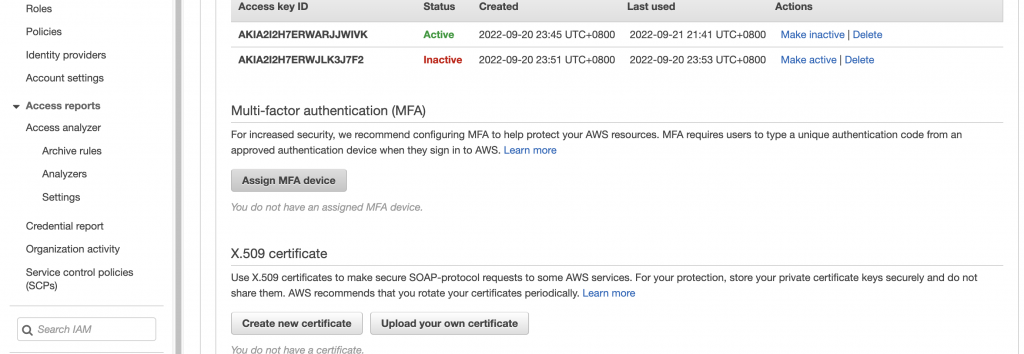

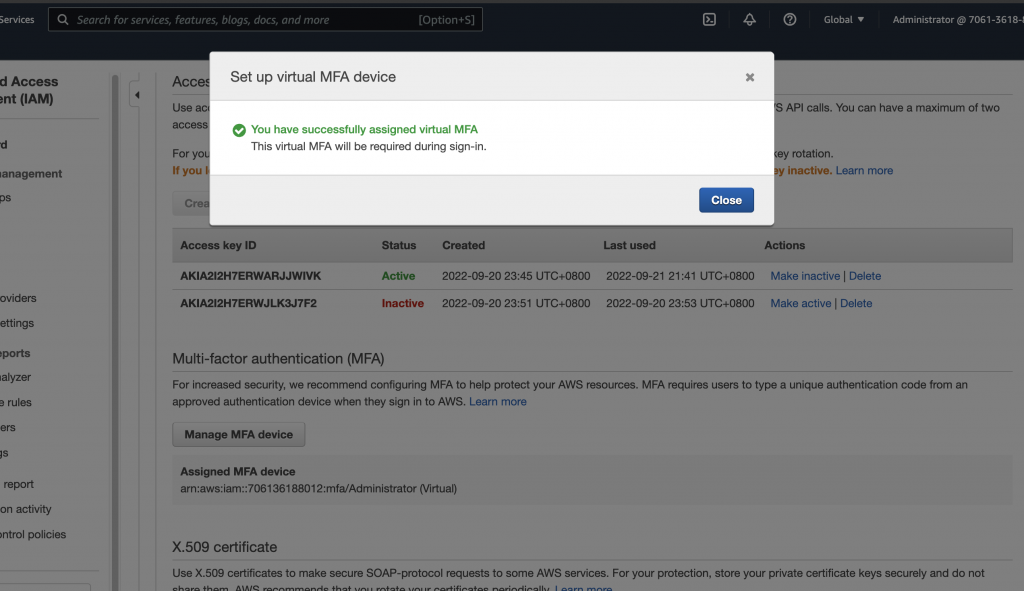
NOTE: 這裡是 IAM User login 時需要輸入 MFA,我們之後會設定 child account 下 iam-role assume 時都需要輸入 MFA
明天會前十篇的重點之一:cross account 的 iam role 配置
TODO 與進度
- 透過 root account 設定一組 IAM User
- 透過 root account 設定多個 aws child accounts
- root 中設定 IAM User
- 將手動產生的 Administrator 的 IAM User import terraform 中
- 補上 root account IAM Policy
- 補上 root account IAM Group
- reset root account IAM user login profile & pgp key
- root account password policy
- aws cross account iam role delegation
- root account MFA policy
- (Optional) Cloudtrail
- (Optional) terraform aws config
- security 中設定 IAM User
- security 設定 password policy
- security 設定 MFA policy
- security 中設定 IAM Policy & Group
- dev 中設定 IAM role
- 允許 security assume dev IAM role